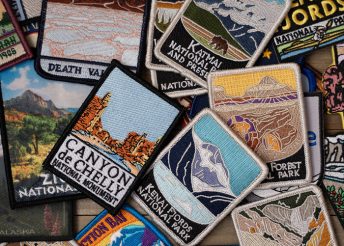When an expert visits your brand on ExpertVoice, the brand page is their first impression – from the imagery across the top to your logo and the description. Now you can keep this experience feeling fresh and relevant with the ability to edit and update your page using the new Configure app inside the Advocacy Platform. Special holiday? Change of season? New product announcement? Just feeling sassy? All are great reasons to update your page.
To request access to the Configure app, simply reach out to your Customer Success partner who can provide you credentials to start editing today. Once you have access, the instructions below provide a step by step guide to update your page in the Advocacy Platform from your computer.
How to edit your brand page
Step 1: Sign-in to the Advocacy Platform
- On the left side of the page, tap the Configure app.
- Click “Brand Page Management.”
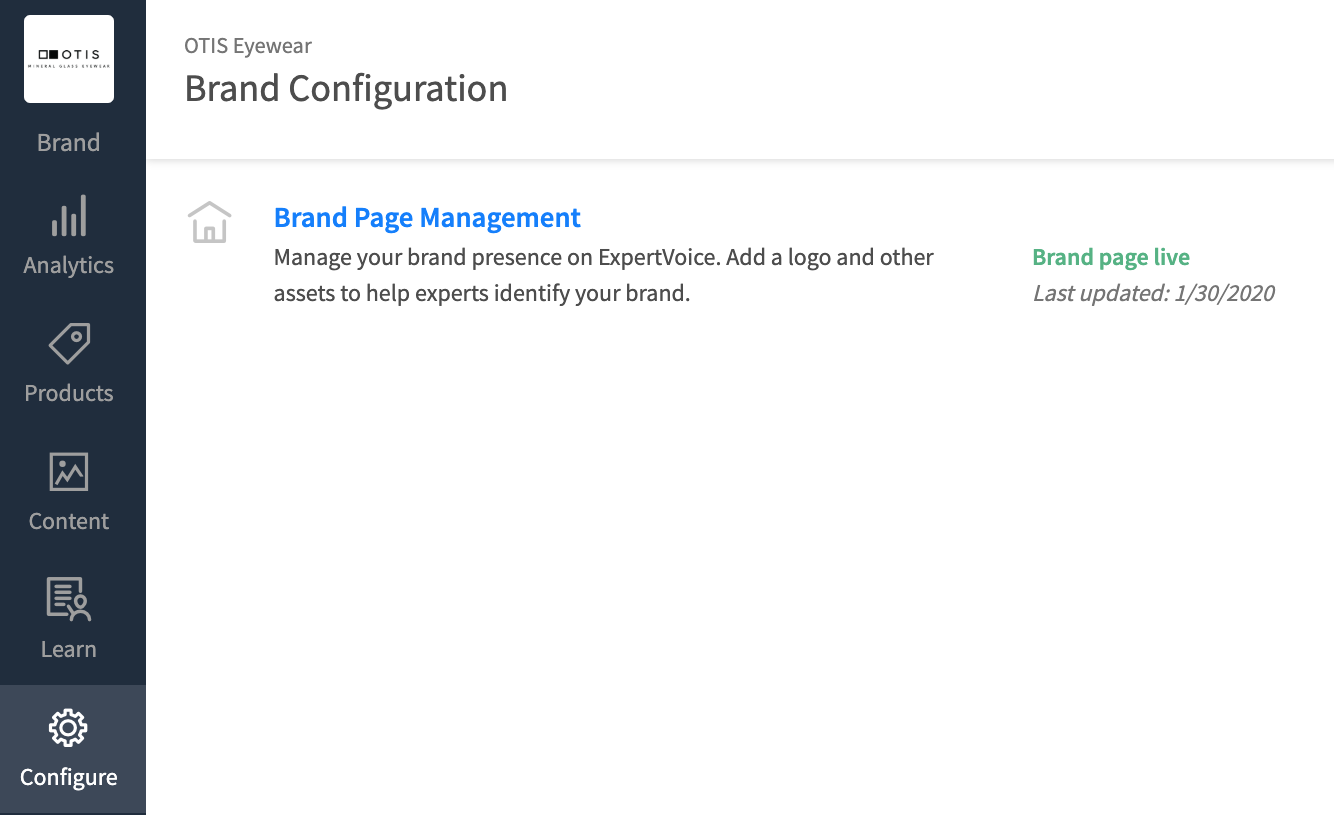
Step 2: Edit your information
- Select “Edit Page.”
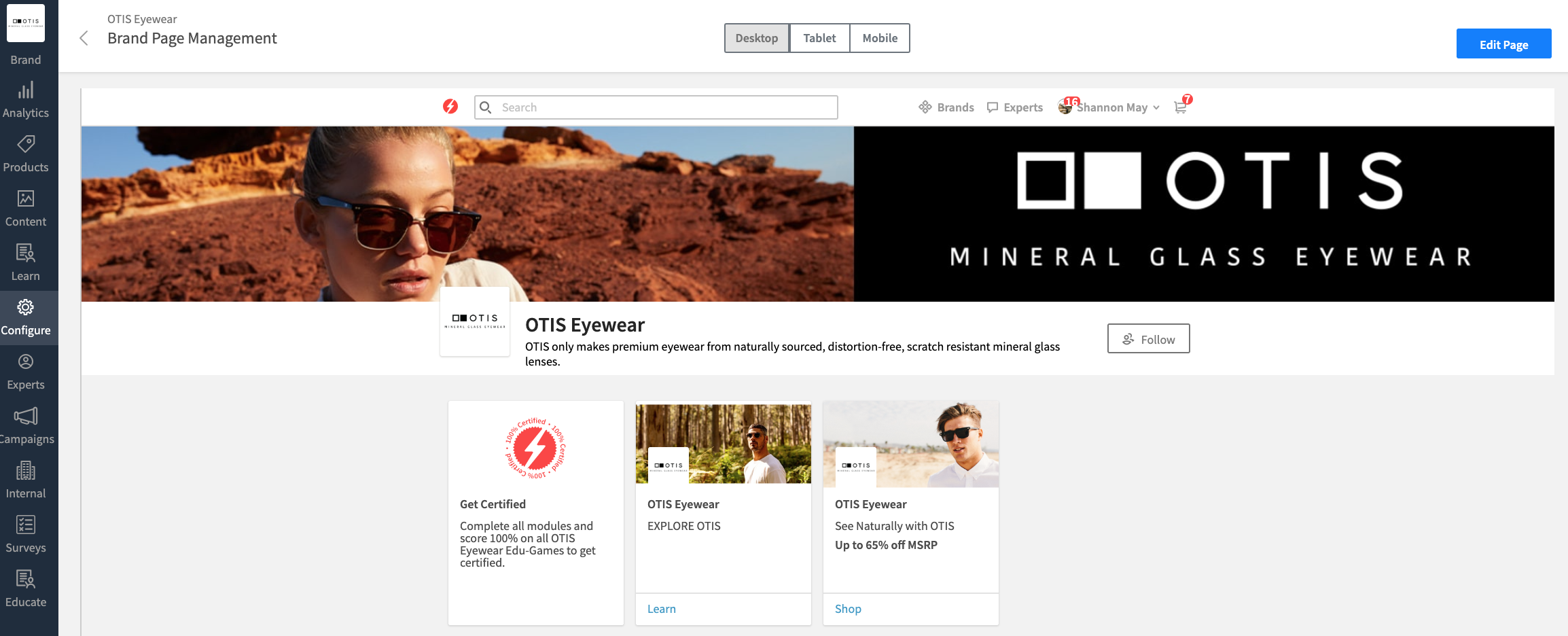
- Tap the button to edit the Brand Logo, Banner Image, and/or Brief Brand Description.
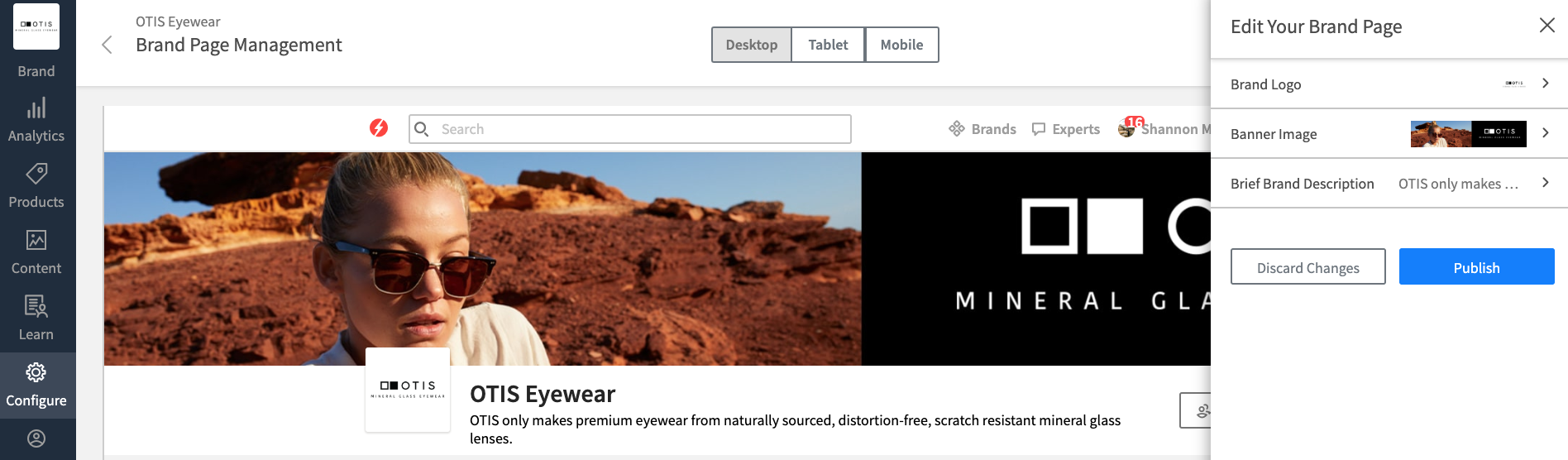
Step 3: Edit your brand logo
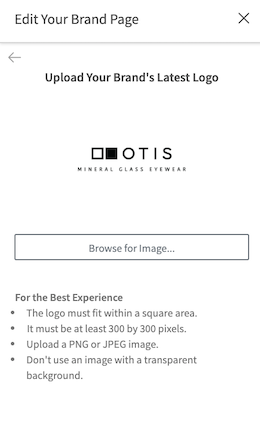 |
|
Step 4: Edit your banner image
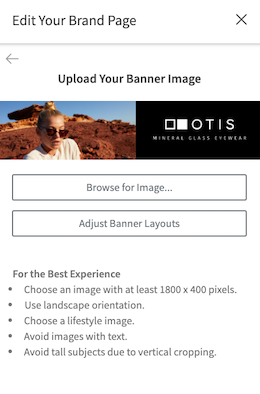 |
|
- Tap “Adjust Banner Layouts” if you would like to adjust the positioning on Desktop, Tablet, and/or Mobile.
- Tap “Adjust Image” to adjust the banner layout on Desktop, Tablet, and/or Mobile and then select “Update” on each when finished.
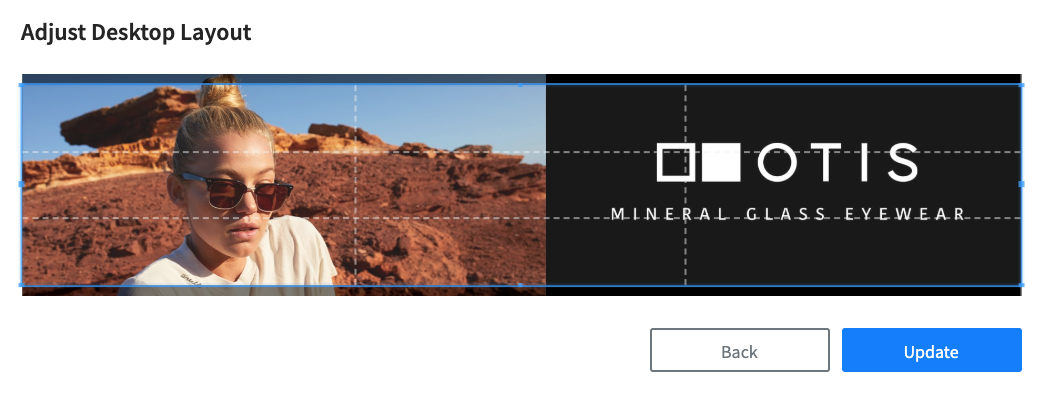
- When you finish updating the banner layout, tap “Approve” to save your settings.
Step 5: Edit your brief brand description
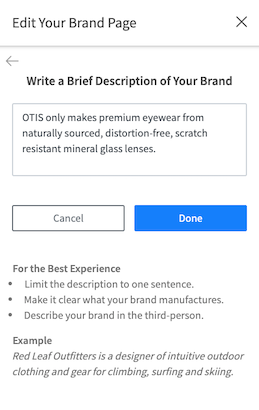 |
|
Step 6: Preview and publish
- On top of the page, preview what your brand page will look like on Desktop, Tablet, and/or Mobile.
- Select a publication status. In order for experts to see your page, you must select “Publish.”
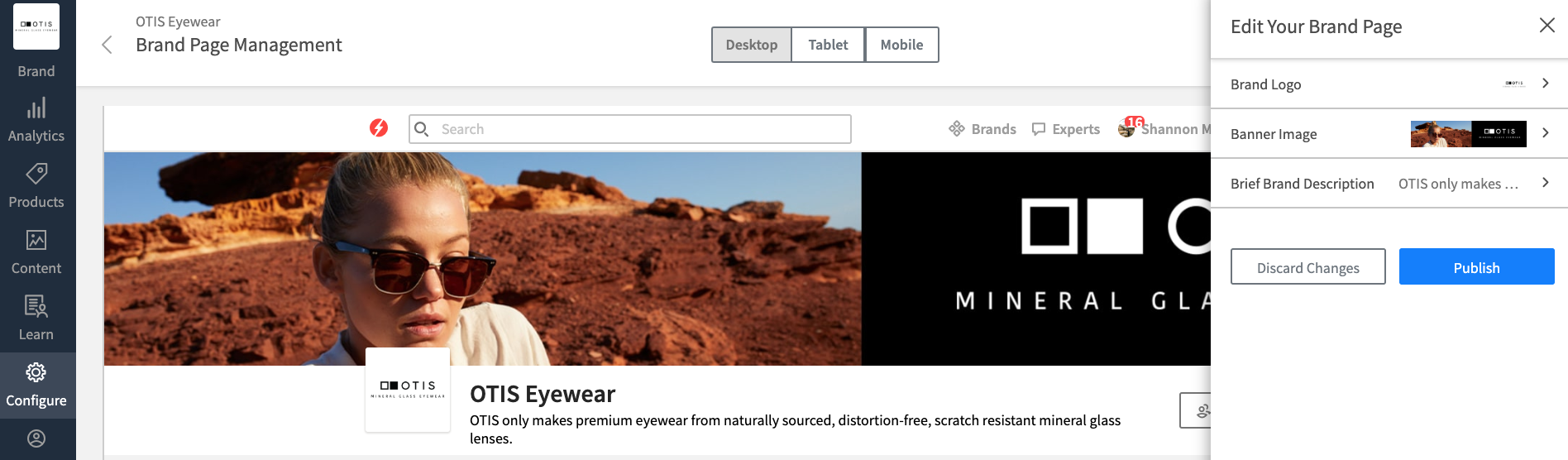
- Your ExpertVoice brand page on Desktop, Tablet, and Mobile will now reflect the changes you made in the Advocacy Platform.
Helpful tips
- We automatically adjust your Banner image to fit across different devices. If you would like to change one of these layouts, click on the preview below to customize its size and position.
- Tap the back arrow button at any point to go back and edit additional brand page details and/or approve your recent update.
Watch an example
If you’d like to review how to edit your brand page in the Advocacy Platform, watch the video below.