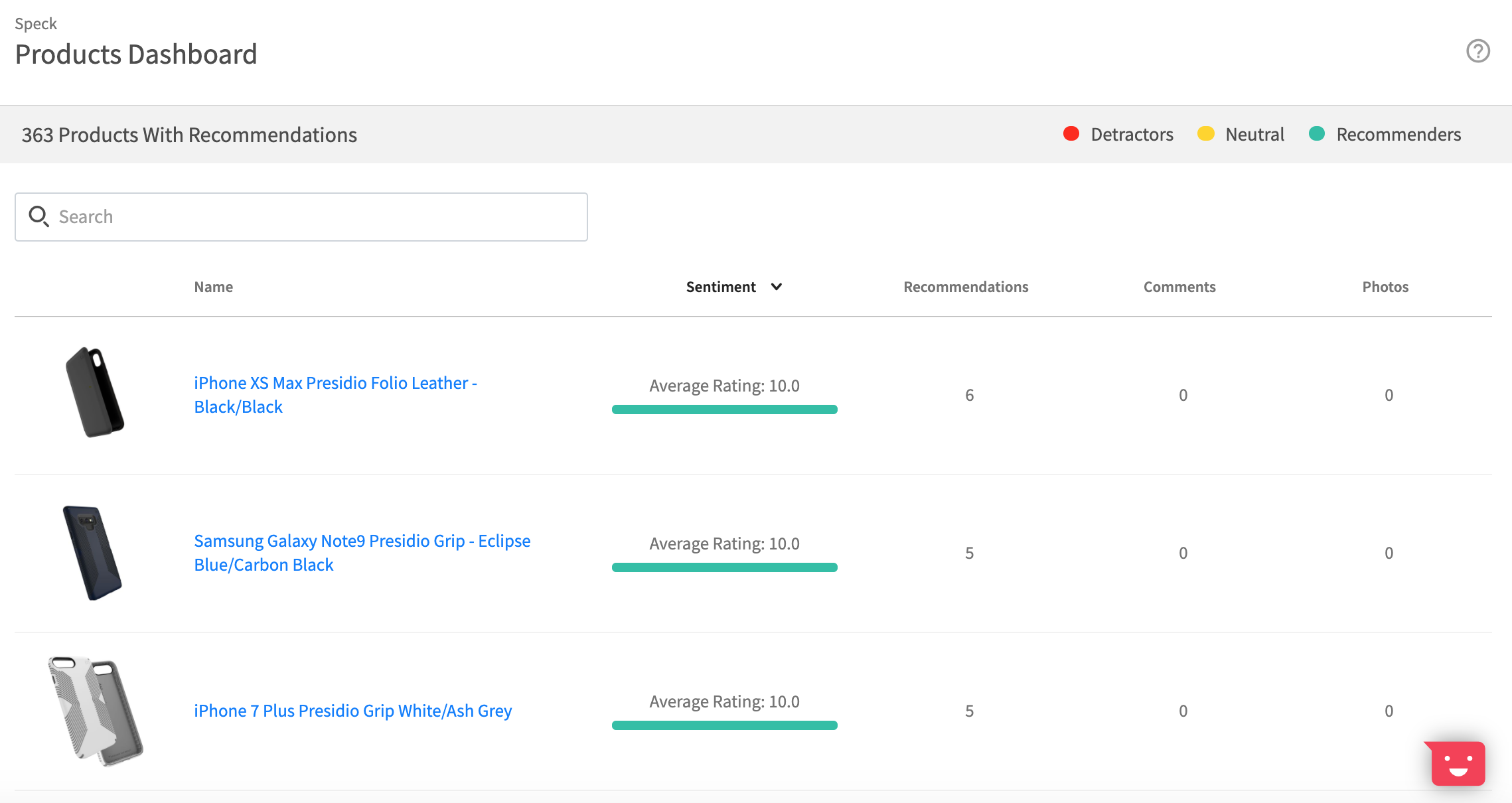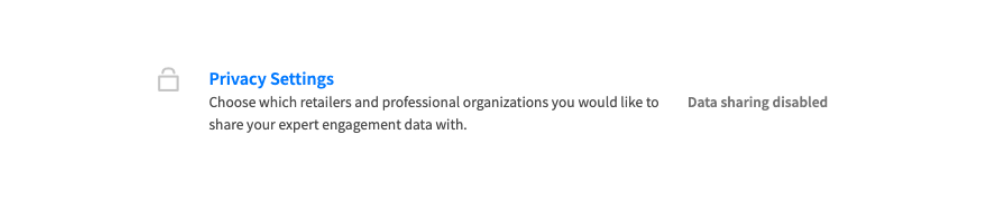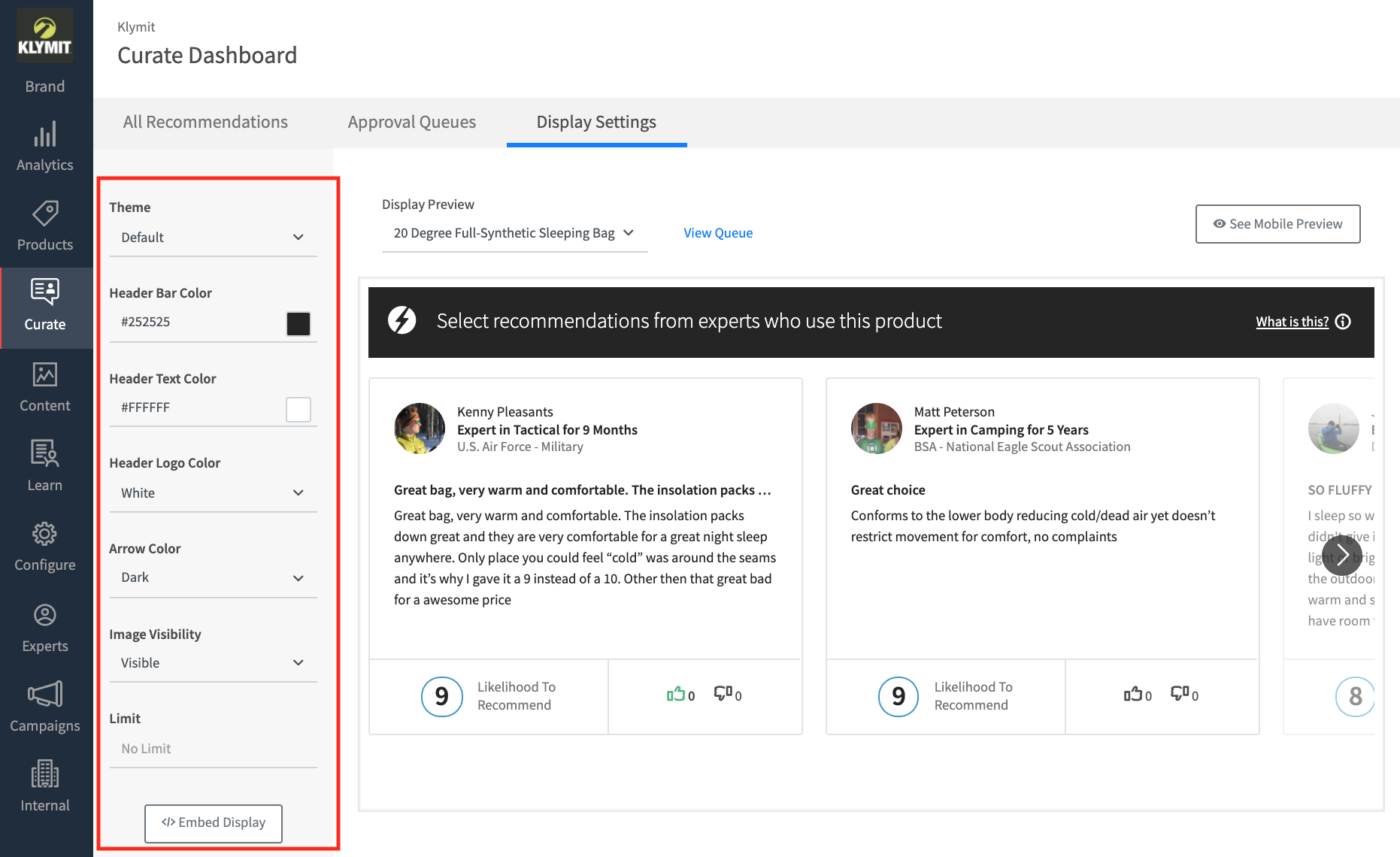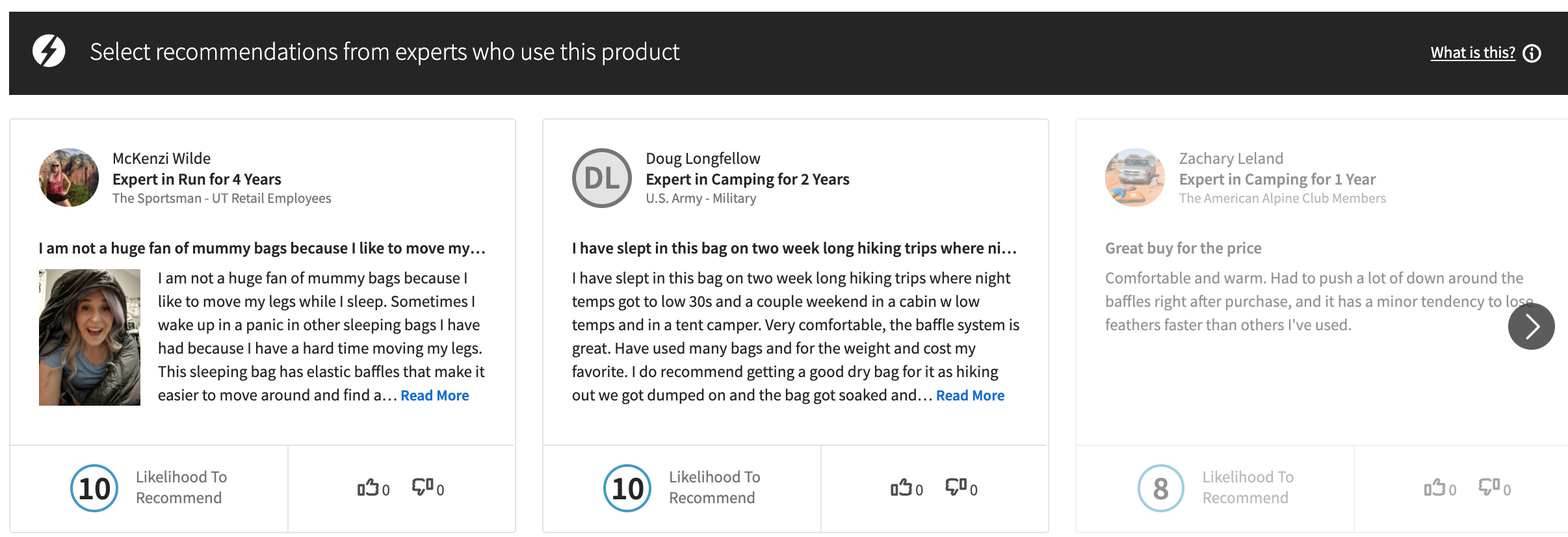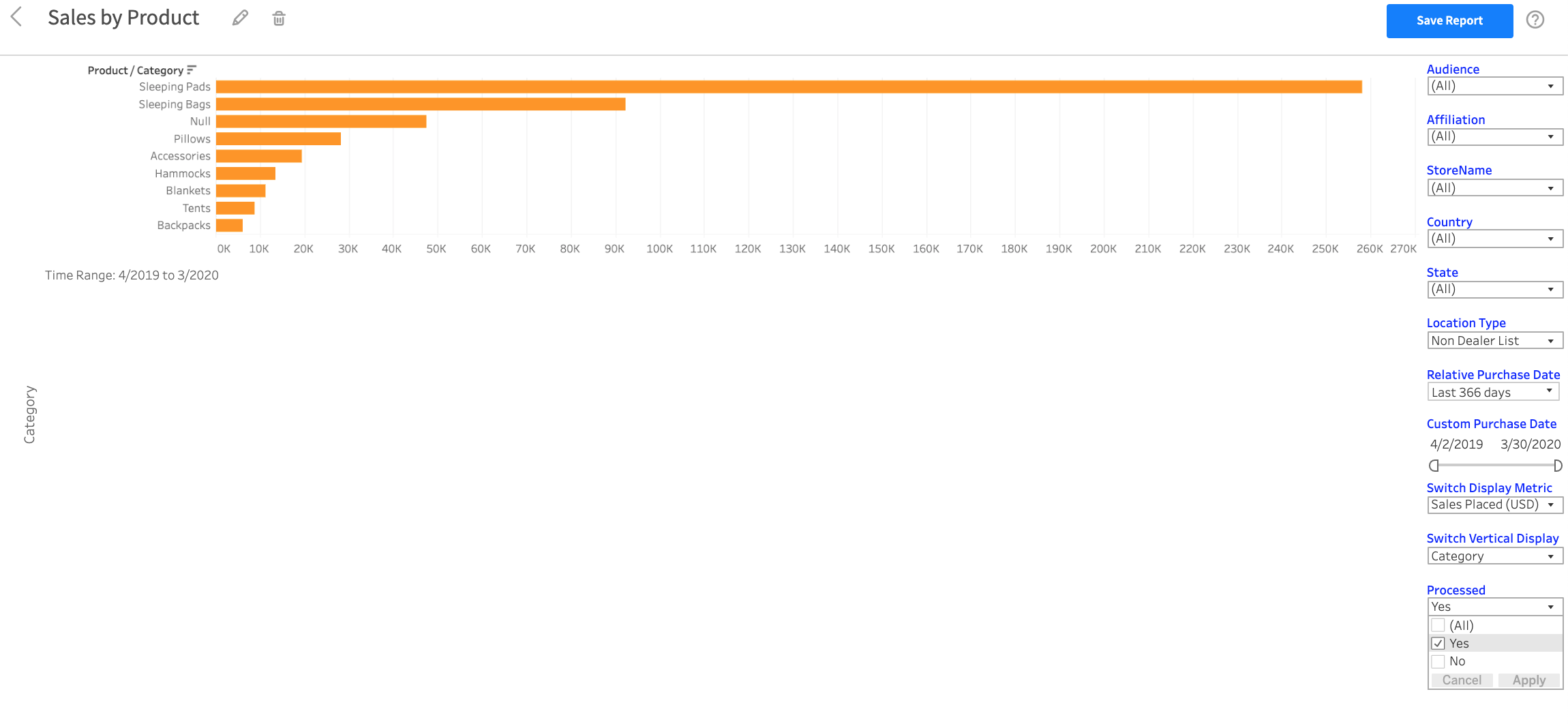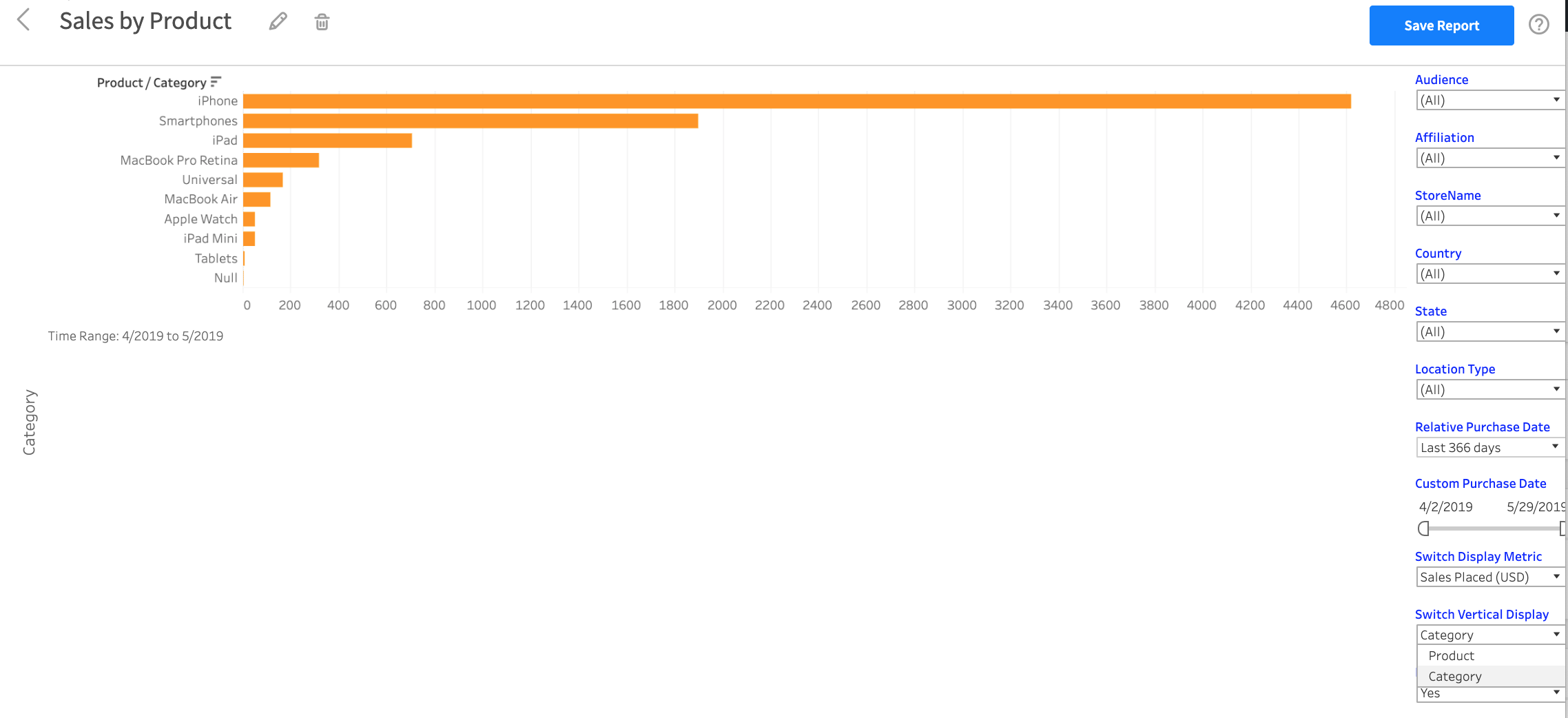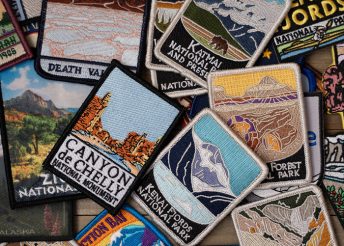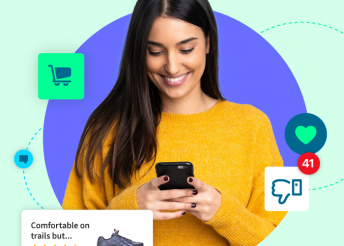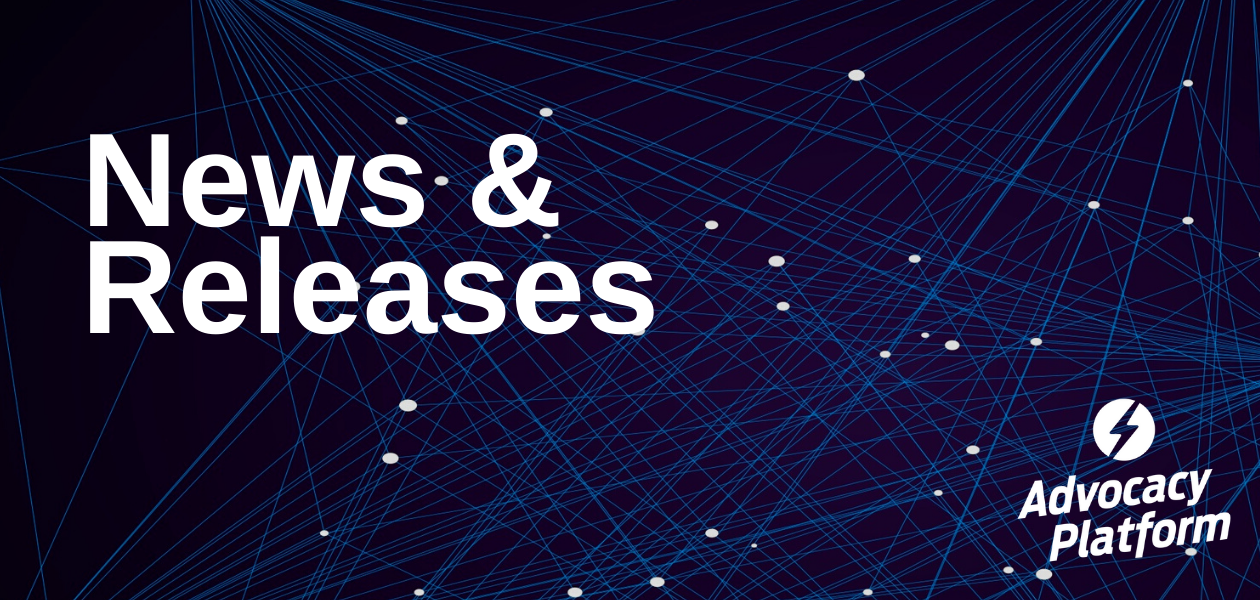
The Advocacy Platform is a self-service platform for ExpertVoice brand partners to proactively manage their advocacy program. Brands can access the platform at any time to customize their brand page, launch campaigns, and view reports.
Updated September 10, 2020
New Privacy Settings in the Advocacy Platform
- What it is: Privacy Settings in the Configure App allows you to customize and select which retailers and professional organizations you’d like to share your brand’s expert engagement data with. Sharing your data with approved partners provides transparency about the experts using our platform to learn about your brand and recommend your products and may help partners identify opportunities to encourage their communities of experts to complete more of your educational content and increase engagement with your brand.
- Note: At this point retailers and professional organizations DO NOT have access to the Advocacy Platform, but we will pilot access with select naturals retailers later this year, including Whole Foods, Sprouts, Vitamin Shoppe, and more. During the pilot period, select naturals retailers will be able to see educational engagement data about their retail sales associates.
- Where you can find it: Tap the Configure App in the main app bar. Then select Privacy Settings. Here you can select which partners you would like to share your expert engagement data with. Privacy is personal and because of that, your default settings have expert engagement data sharing automatically disabled. Data will NOT be shared regarding expert orders and purchases.
Updated July 8, 2020
New Feature Added to Content App: View Tagged Brands
- What it is: If an expert uploaded a photograph, a type of Expert-Generated Content, to their ExpertVoice profile and tagged your brand, you can now view all other tagged brands in the photo. The number of tagged brands is represented by a number next to a “tag” icon.
- Where you can find it: Tap the Content app on the left side of the main app bar. Then select a photograph. On the right-hand side, tap the Content Preview tab if you’re not already there. Click the “tag” icon like in the below example to view all brands tagged in the photo. Click “Download Image” if you would like to download the image for use in any of your marketing channels.
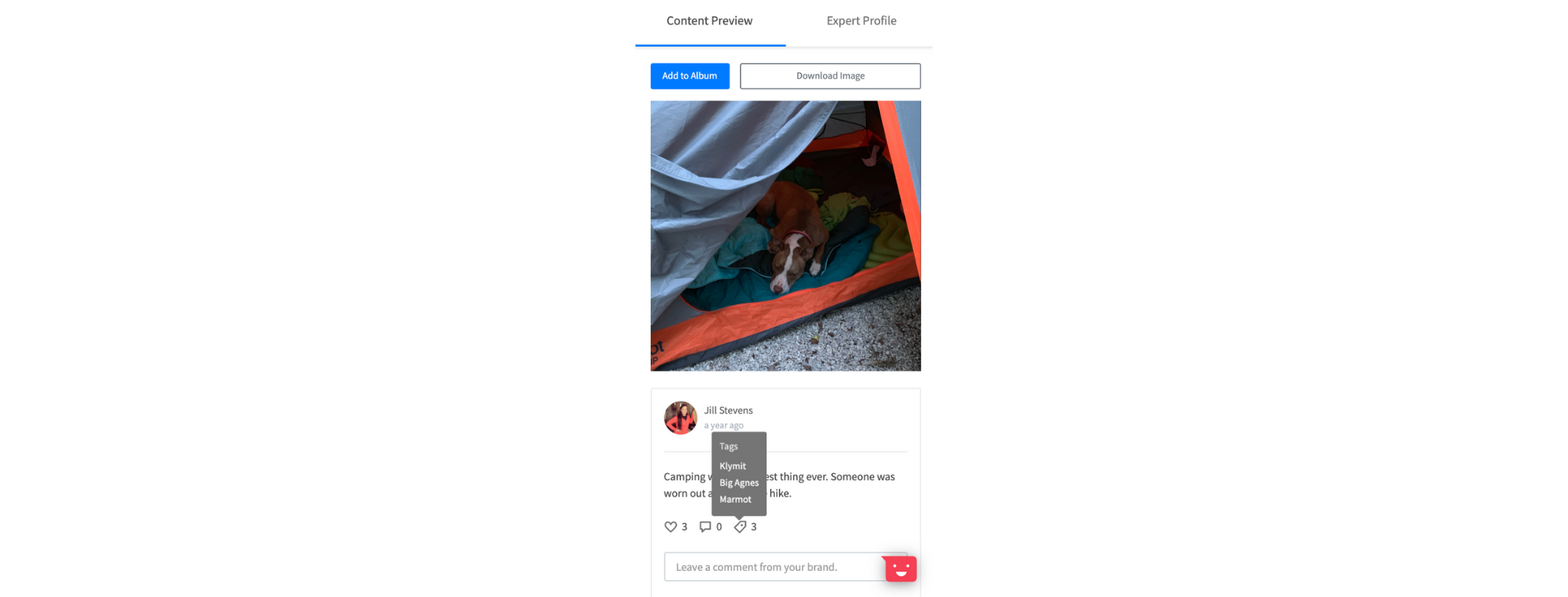
New Feature Added to Education & Sales Over Time Reports: Team and Location Counts
- What it is: You can now view the total number of unique expert teams who engaged with and/or ordered from your brand during a specific time range. You also view the total number of unique locations from which experts have engaged with and/or ordered from your brand during a specific time range.
- Where you can find it: Tap the Analytics app on the left side of the main app bar. Then, select the Education over Time or Sales over Time report. Beneath the bar graph is a summary of all featured metrics. In the example below, the total number of Teams and Locations is summarized next to the total number of Edu-Games Attempted.

New Filters Added to Analytics Reports: Brand Rep Name and Targeting Label
- What it is: You can now filter the Education over Time, Sales over Time, Education by Team, and Sales by Team report to view relevant data for a Brand Rep Name and/or Targeting Label during a specific time range.
- Where you can find it: To access these new features, please provide the Brand Rep Name(s), and/or Targeting Label(s) on a dealer list to your Customer Success team member. When ready, tap the Analytics app on the left side of the main app bar. Then select one of the above reports. On the right-hand side of the bar graph is a new Targeting Labels filter and Brand Reps filter like the below example.
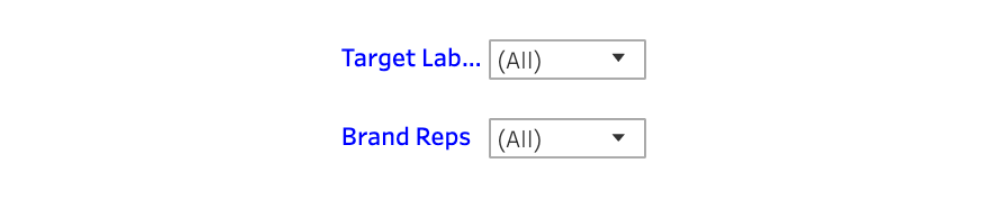
New Filter Added to Sales over Time Report: Store Name
- What it is: You can now filter the Sales over Time report to view data for your ExpertVoice Store(s) during a specific time range. Your Store Name is the name displayed to experts on the platform.
- Where you can find it: Tap the Analytics app on the left side of the main app bar. Then select the Sales over Time report. On the right-hand side of the bar graph is a new Store Name filter like the below example which shows various expert-facing store names created by a brand.
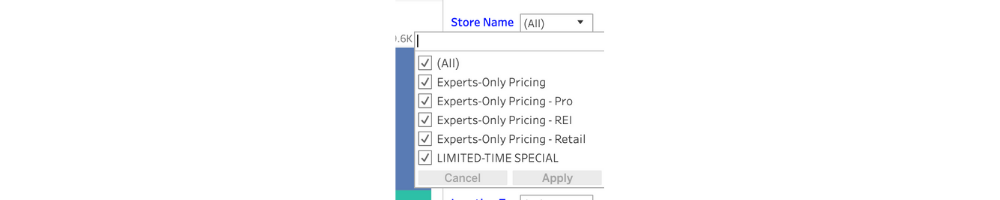
Updated June 25, 2020
New Feature Added to Curate App: Color Customization
- What it is: You can now edit the colors of your Expert Reviews Display Widget directly within the Curate App. Customize the color of the widget’s header bar, header text, header logo, and cursor arrow until you get the exact look you need to compliment your website.
- Where you can find it: Tap the Curate app on the left side of the main app bar. Then, tap the Display Settings tab. In the Display Settings Menu select a theme (Default, Light, or Dark) to customize the colors. When ready, tap “Embed Display” to generate a new code that you must embed to your platform, or you can simply change a few lines of JavaScript if you already embedded the widget.
New Product Improvements: Expert Reviews Display Widget
- What it is: In April, we launched the E-commerce Advocacy Solution that allows you to curate helpful, high-quality expert reviews and deploy them on your e-commerce pages via a display widget. The widgets will now automatically decrease in size to be more proportional and responsive to a brand’s web and mobile design. In addition, syndicated expert reviews with photos are now clickable and enlargeable, and reviews with a lot of text now have a “Read more” button.
- Where you can find it: If you already implemented the widget on your e-commerce pages, these improvements will happen automatically, with no code changes required.
Updated May 8, 2020
New Feature: % of Audience in Education & Sales by Team Reports
- What it is: This feature allows you to view the total percentage of active experts affiliated with a specific team who engaged with and/or purchased from your brand. For example, you can see the % of active Dick’s Sporting Good employees at a specific location who engaged with and/or purchased from your brand.
- Where you can find it: Tap the Analytics app on the left side of the main app bar. Then, visit the Education by Team report and hover over a specific team represented by a green bar in the report. As you expand the bar chart view (Affiliation -> State -> City -> Postal Code -> Location Address), the % of experts will adjust to that view. This feature is also available in the Sales by Team Report.
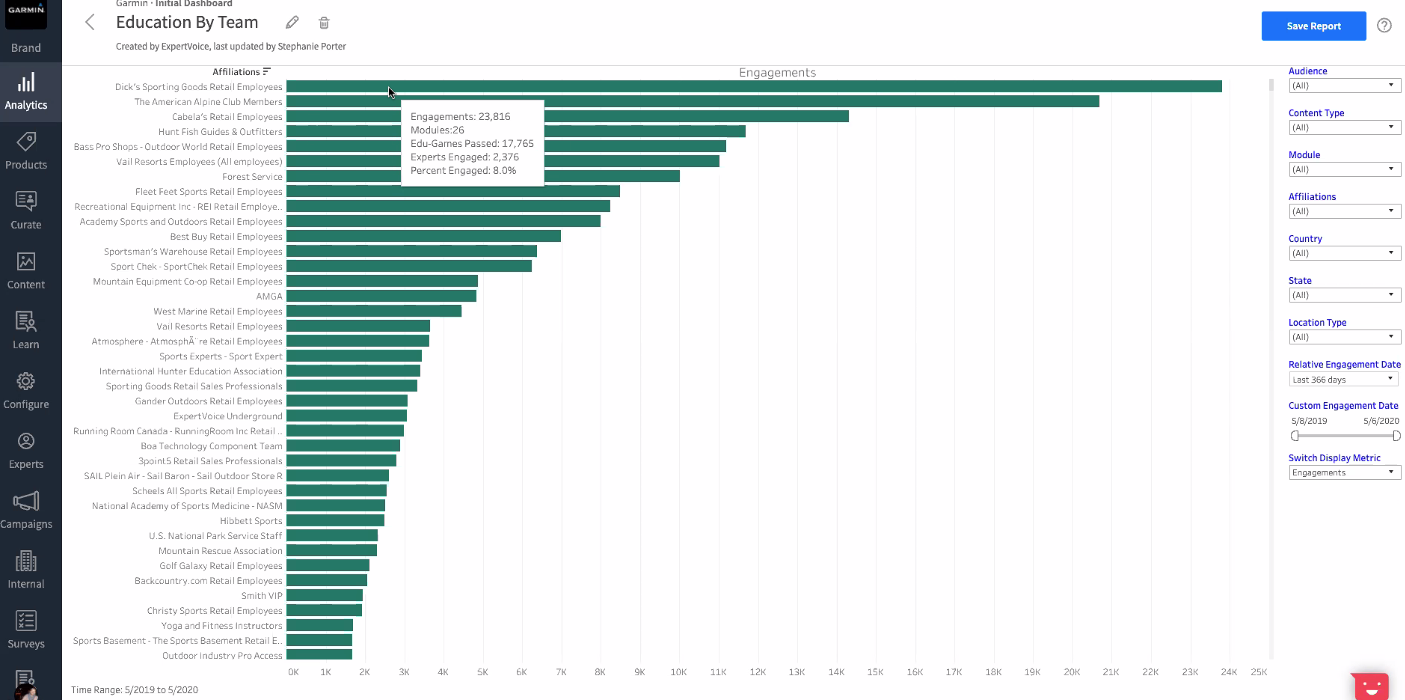
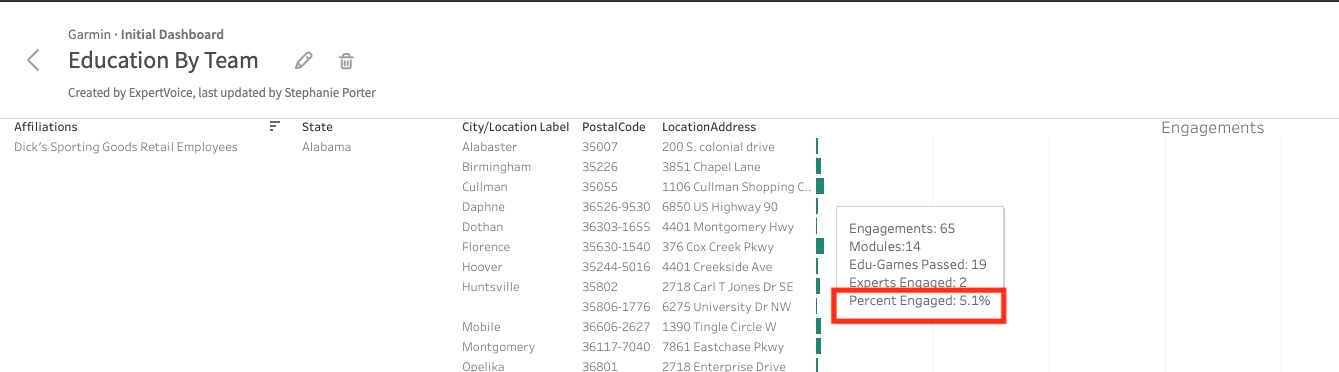
Updated April 24, 2020
New App: Curate
- What it is: The Curate app allows you to manage your expert reviews inside ExpertVoice, identify the most impactful reviews, and syndicate them to your e-commerce pages via a display widget. Learn more here.
- Where you can find it: Tap the Curate app on the left side of the main app bar. If you need or would like access to this app, please contact your Account Executive or Customer Success Manager.
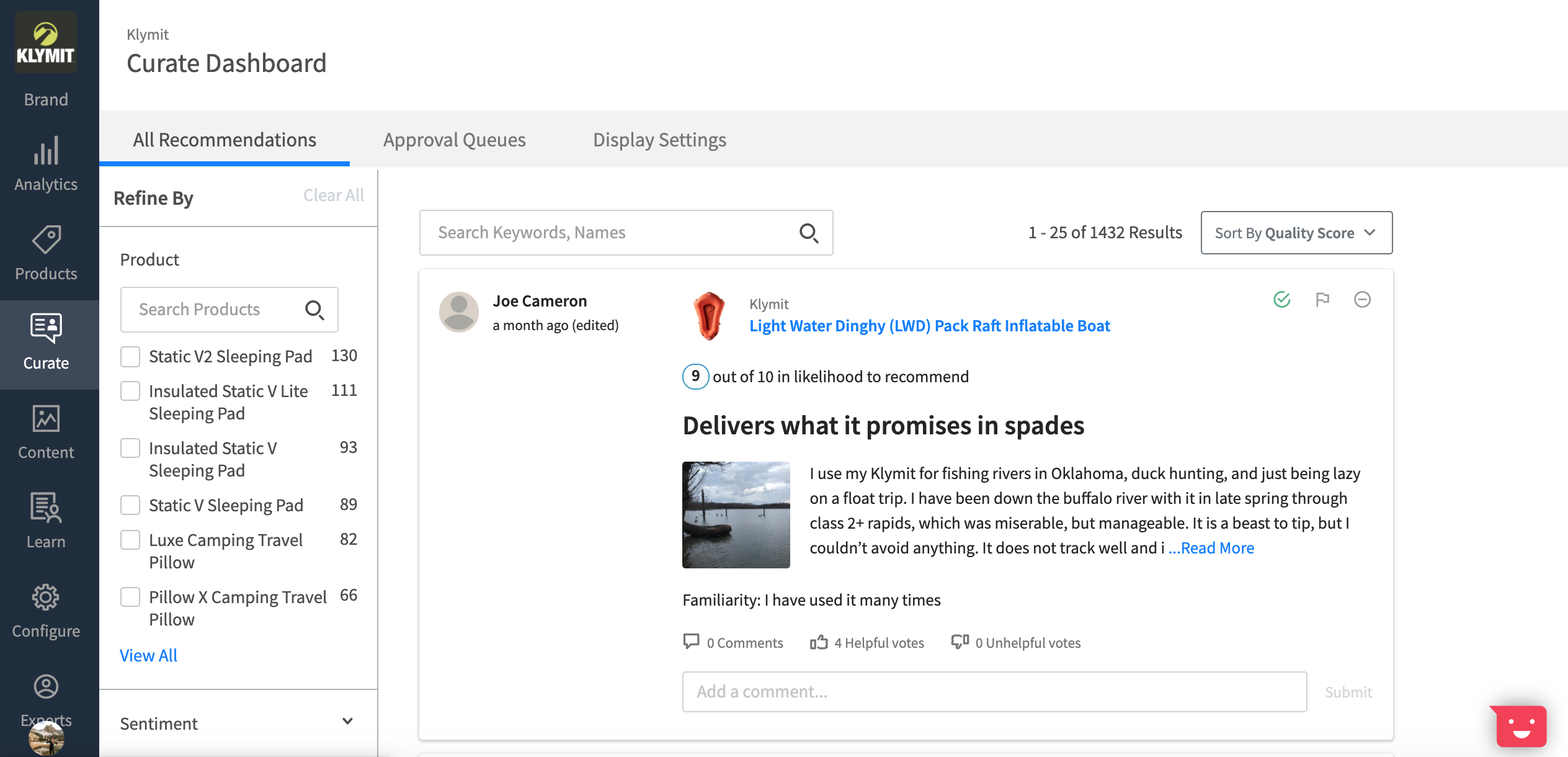
New Tool Added to Configure App: Search Phrases
- What it is: You can now list specific keywords or phrases to help experts find your brand on ExpertVoice. When an expert searches for something, your brand could be eligible to appear in the main search results based on the keywords or phrases you save within the Advocacy Platform.
- Where you can find it: Tap the Configure app and then select the “Search Phrases” tool. If you need or would like access to this app, please contact your Account Executive or Customer Success Manager.
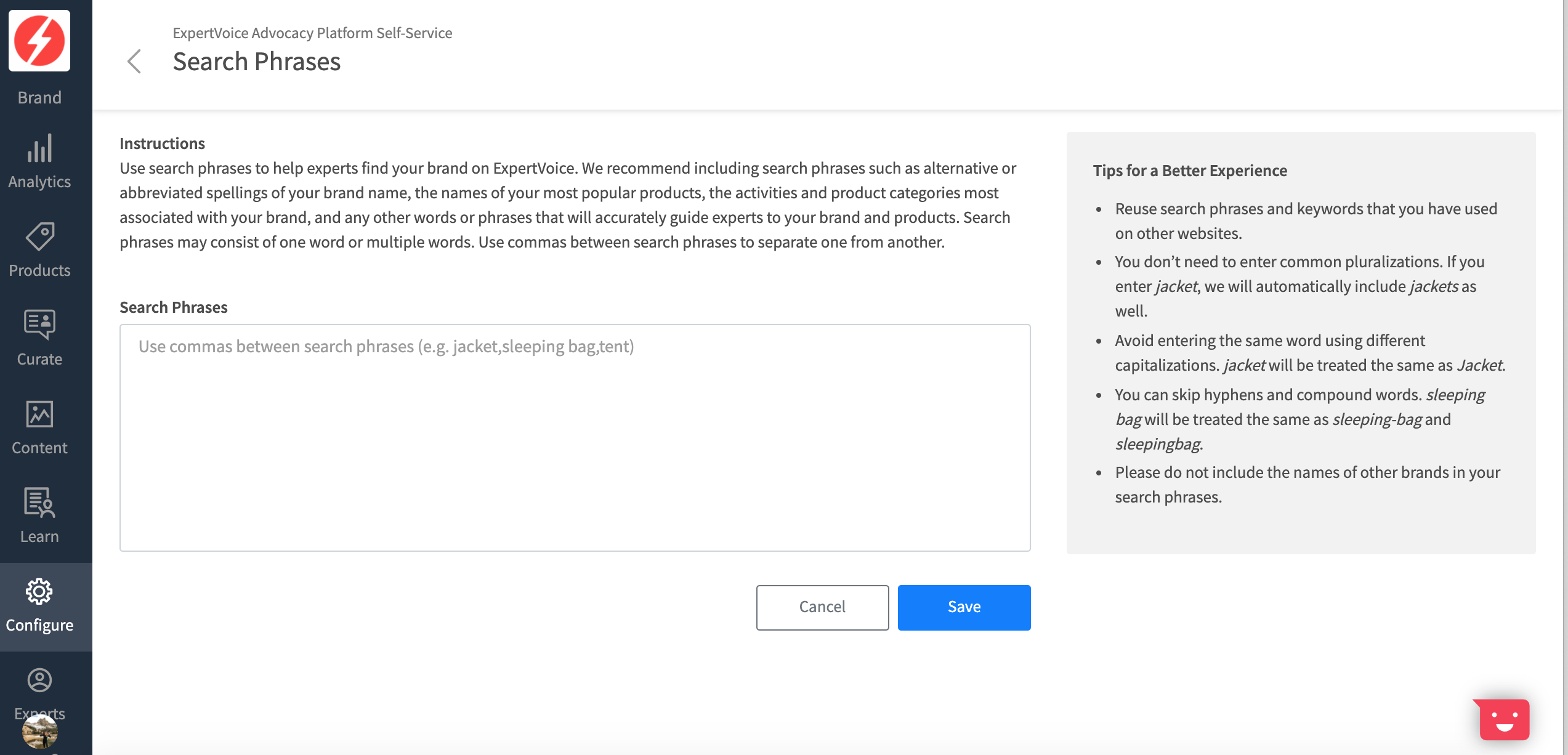
New Update to Analytics App: Last Updated by
- What it is: You can now see who the last person was to update one of your dashboards or reports.
- Where you can find it: Tap the Analytics app. Under each dashboard title, you can see who created it and who last updated it. Under each report title, you can also see who created it and who last updated it.

Updated April 8, 2020
New Feature: Redirect Clicks
- What it is: If you linked your ExpertVoice brand page to your own e-commerce site, you can now view click performance for target experts redirected to your site.
- Where you can find it: In the Analytics App, open your desired Sales Report (Over Time, by Region, Team, Product, Campaign). Beneath the Switch Display Metric filter, select “Redirect Clicks” and your selected report will refresh to show this data.
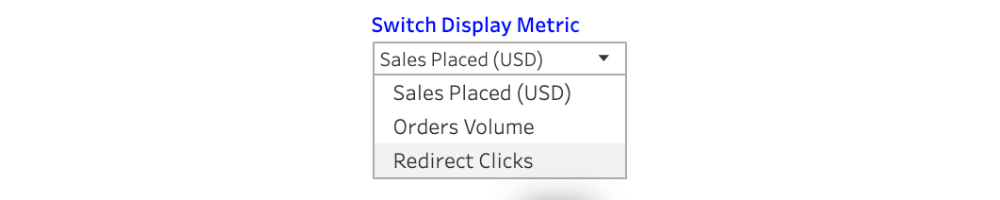
Updated March 27, 2020
New Filter Added to Sales Reports: Processed Orders
- What it is: Visibility into the total number of orders processed and the total number of orders remaining to be processed for specific products and product categories.
- Where you can find it: In the Analytics App, open your desired Sales Report (Over Time, by Region, Team, Product, Campaign). Beneath the Processed data filter, select “Yes” to view how many orders have been processed. Select “No” to view how many orders have not been processed yet. You can toggle between Product and Category in the Switch Vertical Display data filter.
Updated March 26, 2020
New Filter Added to Sales by Product Report: Category
- What it is: You now have great visibility into your sales by category in the “Sales by Product” report. Please note you must provide category tags in the store files you submit to ExpertVoice in order to view category-specific data.
- Where you can find it: In the Analytics App, open the Sales by Product Report. Beneath the Switch Vertical Display data filter, select “Category.”
Updated March 20, 2020
New Tool Added to Configure App: Brand Page Management
- What it is: Manage the look and feel of your brand page on ExpertVoice. Add your logo, banner image, and description to help experts identify your brand. Learn more here.
- Where you can find it: In the Configure App, tap the “Brand Page Management” tool.
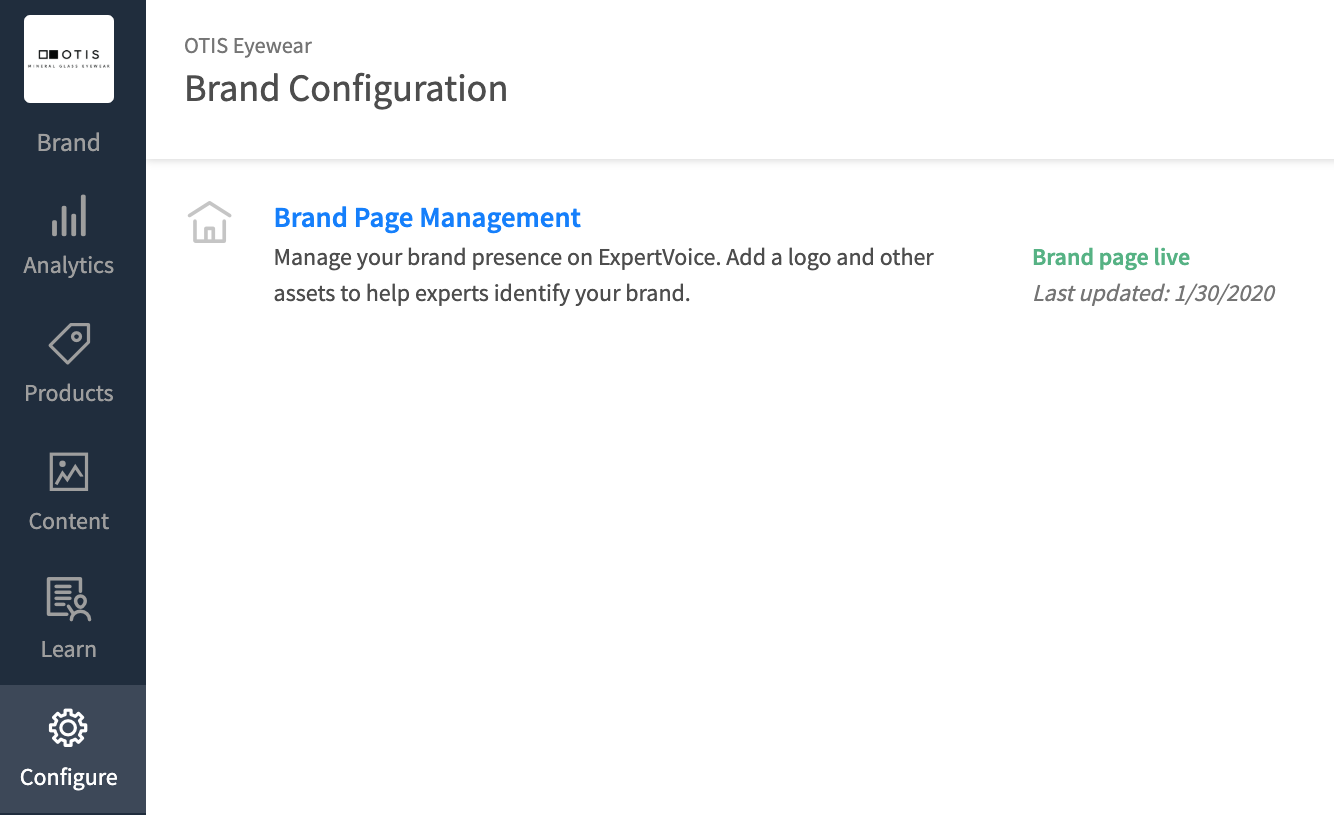
New Tool Added to Learn App: Brand Video Library
- What it is: Manage a collection of topical videos featuring your latest product and brand information. The content in this library is open to all experts on ExpertVoice. Experts do not unlock Edu-Games or incentives for viewing the content in this library. Learn more here.
- Where you can find it: In the Learn App, tap the “Brand Video Library” tool.
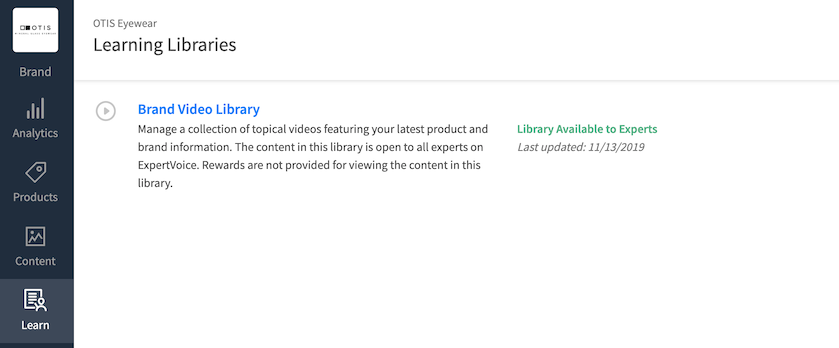
Updated January 22, 2020
New Reports Added: Historical Sales Trends & Historical Education Trends
- What they are: The Historical Sales Trends report shows all sales placed in your ExpertVoice hosted store. The Historical Educational trends report shows all engagements with your modules. In both reports, you can adjust the timeframe to compare year over year, quarter over quarter OR month over month data. Learn more here.
- Where you can find them: In the Analytics App, click “Add Reports to Dashboard”, scroll to the desired report, and drag it to your dashboard.
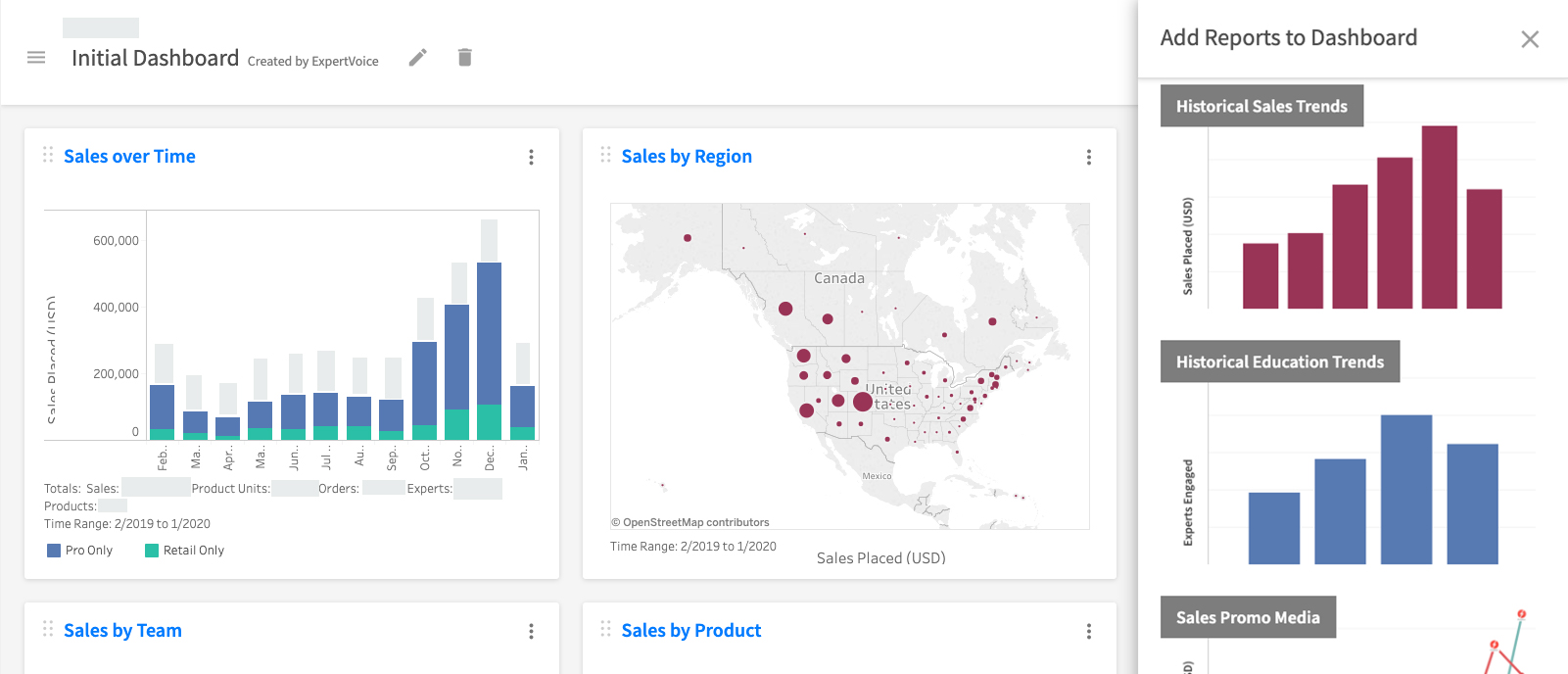
New Reports Added: Sales Promo Media & Education Promo Media
- What they are: The Sales Promo Media report shows the financial impact your media had on experts ordering. The Education Promo Media report shows the educational impact your media had on experts engaging with your lessons/Edu-Games. Promos are represented by a red lightning bolt. In the “Switch Promo Media View” filter, the Yearly view will only show one red lightning bolt on the month a promo(s) ran — even if you ran multiple promos that month. Switch to Monthly view and you can see multiple red lightning bolts and zoom in on your education/sales performance lift that month. Learn more here.
- Where you can find them: In the Analytics App, click “Add Reports to Dashboard”, scroll to the desired report, and drag it to your dashboard.
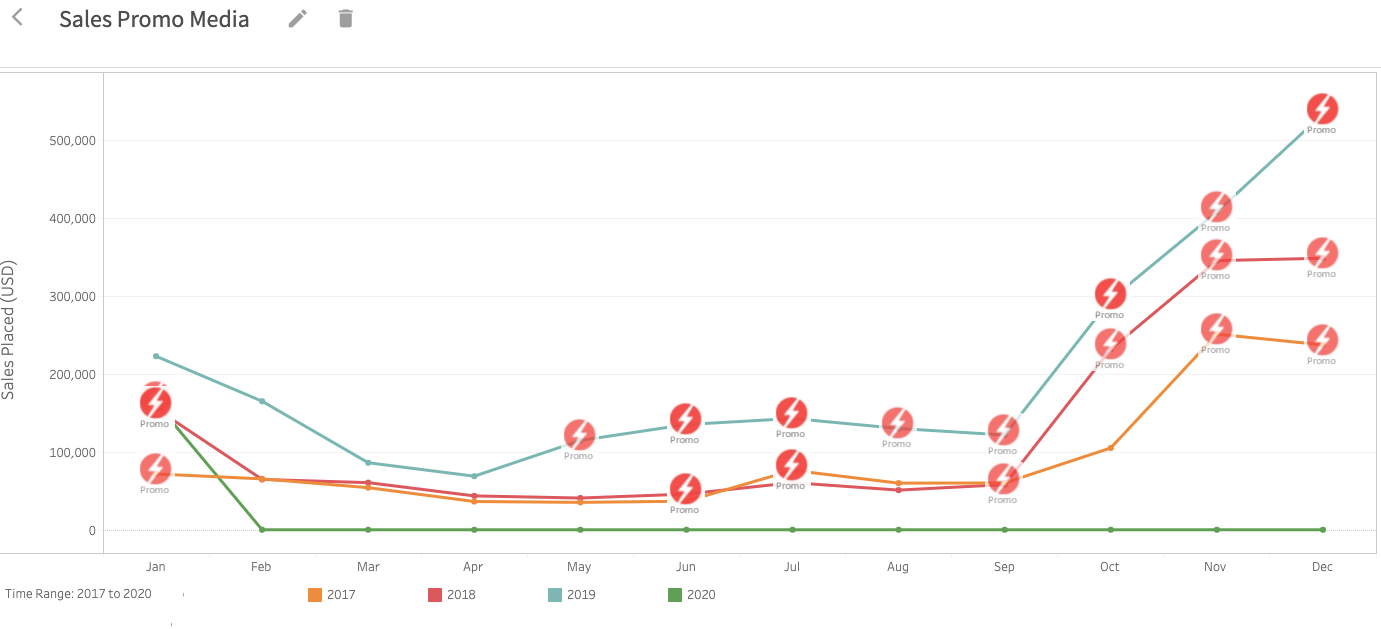
New Filter Added to All Reports: Dealer List
- What it is: A dealer list includes all retail doors that carry or distribute your product(s). You can now filter reports to show ONLY the experts who are part of your dealer list, experts who are NOT part of your dealer list, or ALL experts. Learn more here.
- Where you can find it: In the Analytics App, open any report. To apply the filter, click the “Location Type” filter, select your desired audience and click Apply.
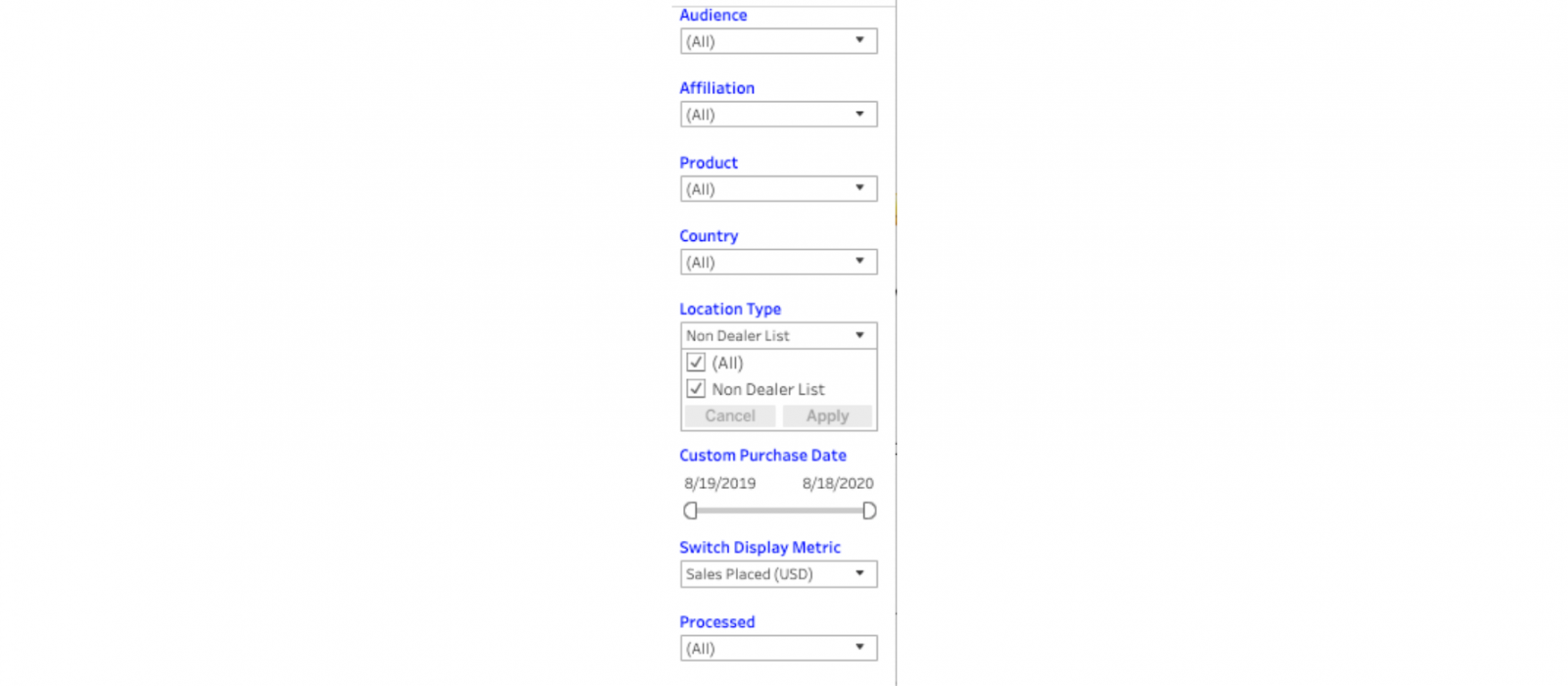
New Feature Added to Education by Team & Sales by Team Reports: Engagement by Retailer and Expert
- What it is: You can now drill down the data to show important details about who engages with your lessons and/or stores on ExpertVoice. You can gain greater insights into your Rep Team’s general reach and performance, and where you might need to shift areas of focus. Learn more here.
- Where you can find it: In the example below, hover over “Affiliations.” In the upper left corner, you will see a plus (+) sign appear. Click the (+) and the report will expand to show the state for each retailer you selected to view. If you continue to click the (+) symbol, the data will expand to show each retailer’s state, postal code, location address, and the names of all experts engaging at each location.
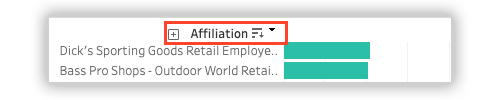
Updated September 25, 2019
New Updates: Products App & Analytics App
- What they are: Updates to various reports and data filters within these two apps. Learn more here.
- Where you can find them: In the Advocacy Platform, tap the Products App or the Analytics App in the navigation bar.
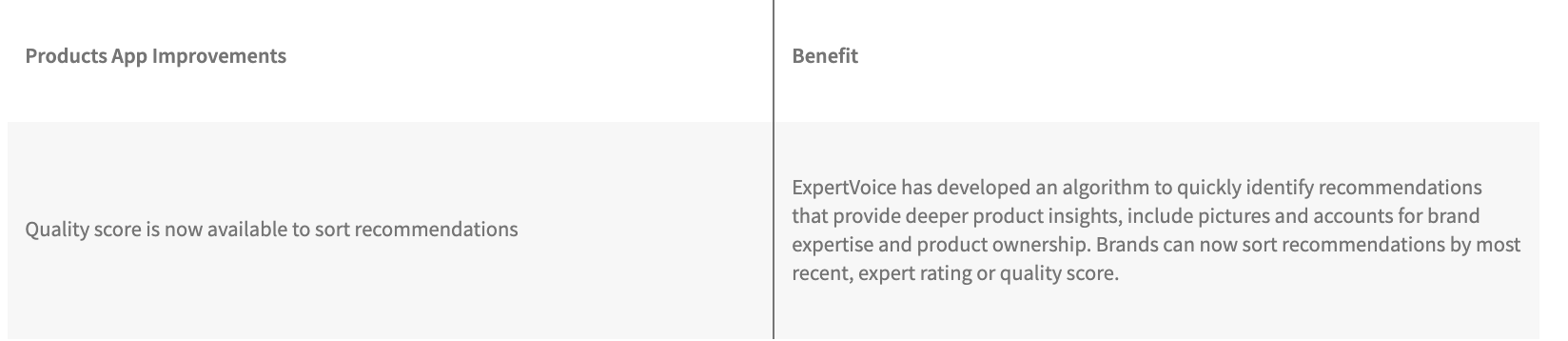
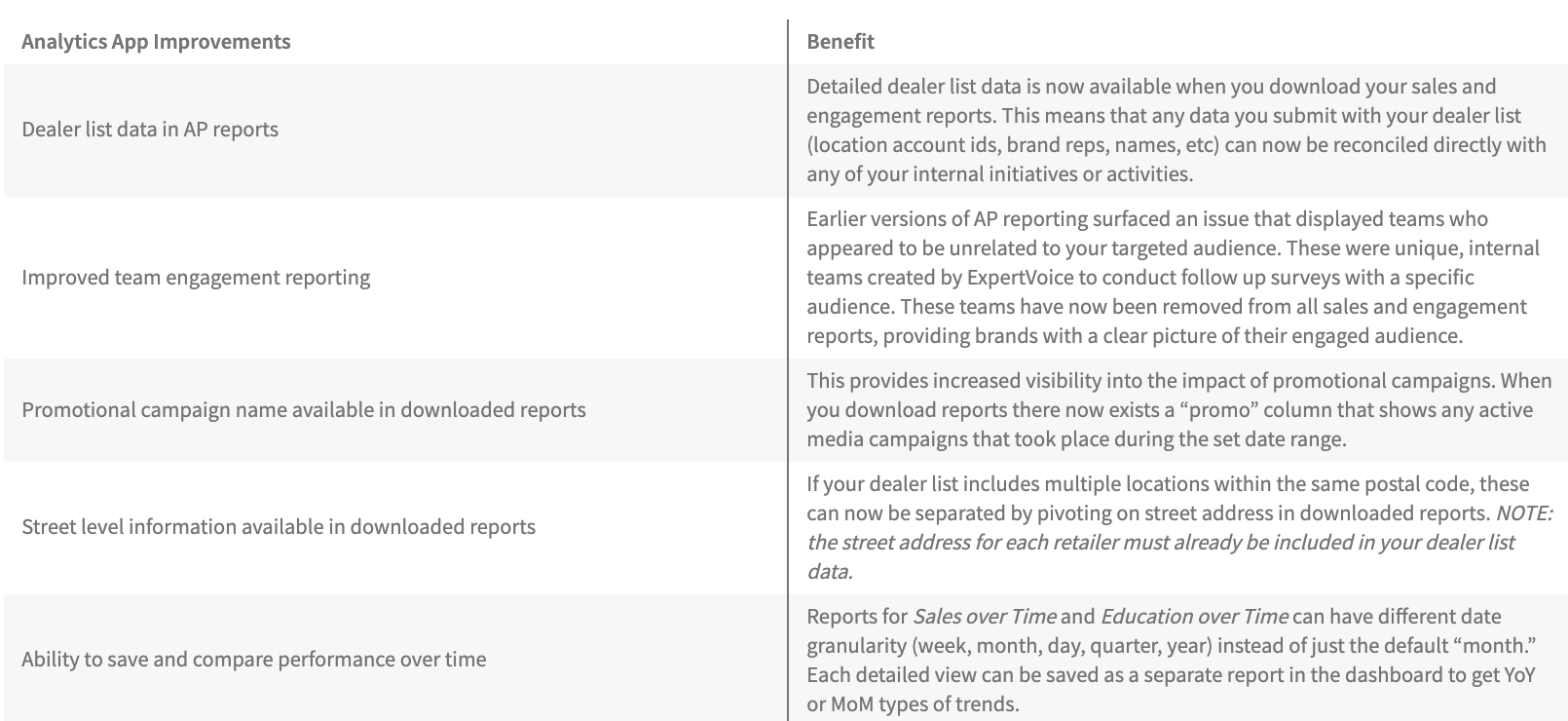
Updated April 24, 2019
New Updates: Products App
- What they are: There is now improved sorting functionality for viewing products with expert recommendations. You can also search for a specific keyword(s) in a recommendation using the search bar. Finally, we improved the on-page product viewing experience. Learn more here.
- Where you can find them: In the Advocacy Platform, tap the Products App in the navigation bar.